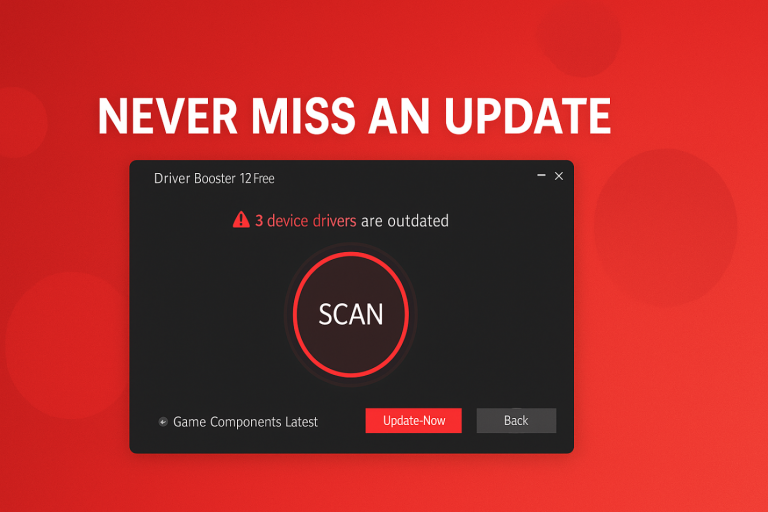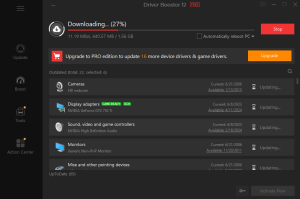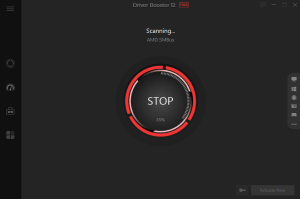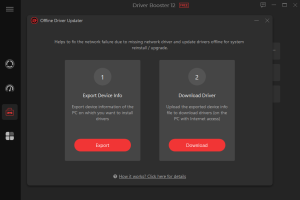Ever had your computer locked up during a game? Or did your printer stop working? I’ve been there trying to figure out why my PC was doing such strange things. Then I discovered that obsolete drivers – those little pieces of software that let your hardware talk to your system – were frequently the problem. It sometimes seems like a chore to keep your drivers up to date, but Driver Booster makes the task a cinch.
This free tool from IObit scans, finds, and updates drivers with just a click, keeping your Windows PC running smoothly. In this guide, I’ll walk you through how to use Driver Booster 12 Free to fix outdated drivers and boost your computer’s performance.
Why Drivers Matter and How Driver Booster Helps
Drivers act like a translators between your computer’s hardware (such as a graphics card or a mouse) and your computer’s operating system. When they become outdated, you could encounter crashes, slow performance or devices that simply don’t work. Driver Booster takes the hassle out of driver updates. Here’s why it’s a go-to for over 500 million users:
- Huge Driver Database: Checks over 15 million drivers from brands like Nvidia, AMD, and Intel, ensuring you get the right updates.
- Safe Updates: Only uses drivers from official manufacturers, tested by Microsoft WHQL and IObit for reliability.
- Game Boost: Updates game-ready drivers for titles like DOOM: The Dark Ages to improve gaming performance.
- Offline Support: Can update drivers even without an internet connection, perfect for fixing network issues.
Let’s get started with using Driver Booster to keep your PC in top shape.
Step-by-Step Tutorial to Fix Outdated Drivers
Step 1: Download and Install Driver Booster
First, visit IObit’s website to download Driver Booster. It’s quick and simple:
- Click “Free Download” and save the file.
- Run the installer, choosing a custom setup to avoid extra programs you don’t want.
- Open Driver Booster. Its clean dashboard makes it easy to navigate, even if you’re not tech-savvy.
When I first installed it on my old desktop, it took just a couple of minutes, and I was ready to scan.
Step 2: Scan for Outdated Drivers
Driver Booster’s one-click scan finds drivers that need updating.
- On the main screen, click the big “Scan” button.
- It checks your system for outdated, missing, or faulty drivers, like those for your graphics card or USB ports.
- In a minute or two, you’ll see a list of issues. Each driver shows its current version, available version, and how old it is.
The first time I ran it, Driver Booster found 12 outdated drivers I didn’t even know were causing slowdowns.
Step 3: Update Your Drivers
Here’s where the magic happens-updating drivers is super easy with Driver Booster.
- After the scan, hit the “Update Now” button to apply the update for all out-of-date drivers. (In the free version, you’ll need to click “Update” on each driver and download them from the manufacturer’s website yourself.)
- Driver Booster also makes a restore point before installing a driver in the event something goes wrong with the installation.
- Just grab some popcorn and relax as it downloads and installs recent drivers.
I noticed my laptop’s graphics were smoother after updating my Nvidia driver-no more stuttering in games.
Step 4: Boost Gaming and System Performance
Driver Booster isn’t just about updates; it can make your PC better for gaming or work.
- Game Boost: In the “Boost” tab, turn on Game Boost to pause background apps, freeing up power for games like F1 25.
- Game-Ready Drivers: Driver Booster checks for drivers optimized for new games, ensuring top performance.
- Fix Device Issues: If your printer or speakers aren’t working, use the “Tools” tab to scan for faulty drivers.
Step 5: Keep Drivers Updated Regularly
To avoid future problems, make Driver Booster part of your routine.
- Schedule Scans: Go to settings and set weekly scans to catch outdated drivers early.
- Check Tools: Use features like “Fix No Sound” or “Clean Unplugged Device Data” to keep your system tidy.
- Backup Drivers: The free version doesn’t back up drivers, but you can manually create restore points for safety.
I run a scan every month, and my PC stays fast and stable.
Tips for Best Results with Driver Booster
Here’s how to get the most out of Driver Booster:
- Watch Installation: During setup, uncheck extra IObit apps if you only want Driver Booster.
- Try Pro for More: The free version is great, but Driver Booster Pro offers one-click updates, driver backups, and faster downloads.
- Combine Tools: Pair it with IObit’s Advanced SystemCare for a full PC tune-up.
Final Thoughts
Outdated drivers can slow down your computer, cause games to crash, or prevent devices like your camera or your hard drive from being detected. With Driver Booster 12 Free, you can easily and quickly fix driver problems and optimize performance. With its enormous databases, easy scans, and game features, it’s a must-have for Windows users whether they’re tracking down printer-driver updates or losing FPS.
Tired of PC problems? Download Driver Booster 12 Free today and keep your drivers up to date with just a click. Your computer will run better, and you’ll wonder why you didn’t try it sooner.